» Project Kenai Documentation and Training » How Do I ...
Managing a Project
If you created a project or you're an administrator for the project, you can change the project's settings on the Manage page.
- 1 Opening the Manage Page
- 2 Settings Tab
- 2.1 Project Settings
- 2.2 Deleting a Project
- 3 Image Tab
- 4 Links Tab
- 5 Members Tab
- 6 Features Tab
- 6.1 Issue Tracking
- 6.1.1 Adding an Issue Tracker
- 6.1.2 Deleting an Issue Tracker
- 6.1.3 Renaming the Issue Tracker
- 6.1.4 Managing Issue Tracker Roles and Tasks
- 6.2 Mailing Lists
- 6.3 Source Code Repository
- 6.3.1 Adding a Subversion, Mercurial, or Git Source Code Repository
- 6.3.2 Adding an External Repository
- 6.3.3 Setting Size of Email Commit Messages
- 6.3.4 Deleting a Source Code Repository
- 6.3.5 Editing a Source Code Repository's Settings
- 6.3.6 Setting Role Permissions
- 6.3.7 Copying an Existing Subversion Repository Into Your Project's Subversion Repository
- 6.4 Wiki
- 6.5 Message Forums
- 6.6 Downloads
- 6.7 Project Chat Room
- 6.8 Website
- 6.9 WikiHomePage
- 7 Emails Tab
- 8 Web Hooks Tab
- 9 Analytics Tab
Opening the Manage Page
To manage a project:
- Open the project page (for example, click My Page and click the project's link) and choose Manage This Project.

- The Manage page opens.

On the Manage page, you see the following tabs:
- Settings—Basic settings, like title, description, tags, and license. On this tab, you can select more than one license. Each license has a link to a description of the license.
- Image—Upload an image for your project page.
- Links—Add a set of relevant links to the sidebar that's displayed to the left of your project page.
- Members—Manage members of your project.
- Features—Manage the following features:
- Emails—Customize the email that is sent automatically to new members of your project.
- Web Hooks—Supply a URL to a web page where you have code to handle JSON output from project events, like commits to a code repository.
- Analytics—Use Google Analytics to get statistics on your project.
Settings Tab

To open the page this tab is on, see Opening the Manage Page.
This tab enables you to set basic settings for the project, available when the project was first created. You can change any of the settings on this tab. For example, if you just chose defaults or did the bare minimum to get the project created, you can fix that on this tab. You can also use this tab to delete the project. The Delete button is at the bottom of the page.
Note: The project name, which is part of the project URL, is not on the Settings tab because it cannot be changed once the project has been created.
For more information on creating projects, see Creating a Project.
Project Settings
- Project Owner—Initially, the username of the Project Kenai member who created the project. Project ownership can be assigned by the owner to any administrator of the project.
- Project Title—A descriptive title that will be shown in lists of projects. Maximum of 40 characters. (for example, Project Kenai)
- Description—Enter a detailed description of your project, including things like development status. Maximum of 500 characters.
- Tags—Tags are search terms that users can use to find your project.
- License—The source code license that you require members of your project to agree to when they participate in, and especially when they contribute to, the project. Choose one or more from the list.
- Parent Project—If your project is part of another project, you can specify that project here. For example, if your project is a sub-project of a larger project, you would select that larger project as the Parent. Links will be automatically generated between child and parent projects.
Deleting a Project
Only the owner of a project can delete it. To see if you're the owner, check the Project Owner field on the Settings tab of the project's Manage page (see Settings Tab above).
Before you delete a project, be sure to notify all your project members and give them time to move data off the project.
Note: You must remove all members from the project before the Delete button will show.
To delete the project, click the Delete button at the bottom of the Settings tab.

Image Tab

To open the page this tab is on, see Opening the Manage Page.
On this tab you can upload an image for your project. Make sure you have rights to use the image before uploading it.
Since the image will be cropped to a square image and resized to 100 pixels by 100 pixels, you might want to work with the image in a graphics editor to get it close to that size before uploading it. In particular, cropping the image to make it square will make the biggest difference. Also, you might need to resave it as a smaller image if it's bigger than 500 KB.
For example, the following image isn't square. Here's how it looks before uploading:

And here's how it looks after being uploaded to the site and automatically cropped and resized:

One way to make this image look better is to edit it before you upload it. If you crop it to a square image and center the part you think is important, you're more likely to see what you want on the site. For example, the original image was cropped around the frog's face and made into a square. Here's how it looked after uploading:

Links Tab

To open the page this tab is on, see Opening the Manage Page.
You can add links that are relevant to this project as a convenience for your members and others looking at the project page. Click Add Link to add a new link. The link text can be up to 25 characters, and the URI must be a fully formed Web address, such as http://meta.wikimedia.org/wiki/Help.
Members Tab

To open the page this tab is on, see Opening the Manage Page.
You can add members to your project if they have usernames on this site. To see a list of usernames, click the People link (or right-click it and open it in a new tab or window so you don't lose this settings tab). People can also request to become members of the project by signing up on the project page and requesting a role. If someone does that, you as a project administrator will receive a notification of the request.
- To add a member: Click Add Member and enter the username. Pick an appropriate role (Observer, Software Developer, Content Developer, or Administrator) and status (Active or Inactive).
- To delete a member: Click the More droplist to the right of the member's name and choose Delete.
Note: When you delete a member who's in an administrator role, make sure to delete their mailing list subscriptions as well. You have to do this because administrators are automatically subscribed to the project mailing lists when added to a project, but they aren't removed from mailing lists when removed from the project. - To change a member's role or status, or to substitute a new member: Click Edit to the right of the member's name, change the settings, and click Update.
Here's a quick guide to the default definitions for project roles:
| Role | Description of Default Permissions |
| Administrator | King of the Mountain. Owns the project and can perform all project administration tasks. |
| Software Developer | Top level developer. Can do anything with the code and content. |
| Tester | Someone who's job it is to test the software. Defaults to same permissions as Software Developer. |
| Content Developer | Second level developer. Typically, can edit the wiki, but not commit code. |
| Observer | Here to watch, comment, and connect. |
| Unregistered | Logged in as a Project Kenai user, but not watching or otherwise participating in this project. |
| Unauthenticated | Not logged in as a user of Project Kenai. |
Note: The project administrator can set the permissions for all the roles to those that make sense for the project. Each feature described below under Features Tab has its own permissions settings. Also, a single member can have more than one role. For example, if Content Developers have permission to add, delete, and change pages on the project wiki, but someone in a Software Developer role typically does not, a member who is permitted to both check in code and write wiki pages could be given both roles.
For a table showing all the default permissions settings, see Default Project Activity Permissions.
Features Tab

On this tab, you can remove project features, add features, like a source code management system or bug tracker, or manage features, for example, by setting permissions for actions for each user role or by changing the feature's name or description.
Note: To open the page this tab is on, see Opening the Manage Page.
Here's what you can do with each feature.
Issue Tracking
This feature is on the Features tab on the Manage page, as described above under Opening the Manage Page.
Issue tracking is a feature that helps you keep track of bugs and feature requests. You can have two issue trackers for a project.
For general information on working with issue tracking, see About Issue Tracking.
There are two issue trackers that are directly supported, Bugzilla and Jira. If you prefer to use an issue tracker external to the site, you can do that by specifying External Issue Tracker when you add an issue tracker (see Adding an Issue Tracker below). The following figure shows the issue tracking section of the Manage page with an existing issue tracker:
![]()
Note: The message saying that you cannot add another issue tracker is replaced by Add when there is no issue tracker, as you can see below.
You can do the following management tasks with issue tracking.
Adding an Issue Tracker
If you see Add next to the Issue Tracking feature name, you can add an issue tracker to your project.![]()
Note: If you add an issue tracker, your project automatically gets an Issues mailing list tied to the issue tracking system.
To add an issue tracker:
- Click Add next to the Issue Tracking feature name. You see the following inline dialog open:

- Add a Display Name for your issue tracker and pick the tracker you want to use from the Issue Tracker droplist.
- Optionally add a description.
- For the Issue Tracker droplist, if you choose Jira or Bugzilla, click the Add button, and your issue tracker will be hooked up to your project.
- For the Issue Tracker droplist, if you choose External Issue Tracker, a URL field opens:
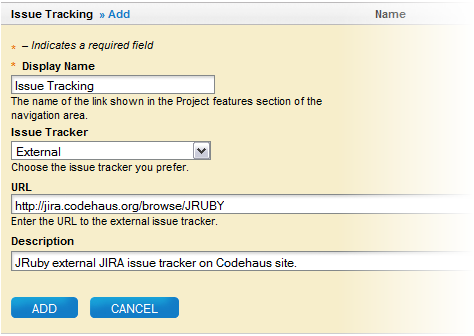
- Enter the URL where your issue tracker is located, then click the Add button to add it. For example, as shown in the figure above, if your project is JRuby, you might enter http://jira.codehaus.org/browse/JRUBY.
Deleting an Issue Tracker
Click more to the right of the issue tracker name and click Delete.
Note: After the issue tracker is deleted, Add appears next to the Issue Tacking feature name.
Renaming the Issue Tracker
Click Edit to the right of the issue tracker name.
In the Edit dialog, you can change the Display Name that users of your project see for your issue tracker, as well as the description.
Managing Issue Tracker Roles and Tasks
From the Project Kenai point of view, the tasks users can perform in an issue tracker (like creating bugs, editing bugs, and so on) depend on their roles in the project. You can't change the issue tracker permissions for individual project roles in Project Kenai as you can with other features, but you can move your project members to new Kenai roles. To see how the roles map for each type of issue tracker, see Issue Tracking on the Default Project Activity Permissions page.
Note: In addition to changing your members' roles in your Kenai project, you can change individual users' roles in the Jira issue tracker, and you can change what groups can do in Bugzilla.
- In Jira, you can change user settings as described in Setting User Roles for the Jira Issue Tracker.
- In Bugzilla, you can assign group controls to your project as described on the Bugzilla help page Assigning Group Controls to Products.
For information on the Kenai roles, see the role definitions above.
Mailing Lists
This feature is on the Features tab on the Manage page, as described above under Opening the Manage Page.
You can add new mailing lists, delete lists, and manage them here.
Note: If you add an issue tracker, your project automatically gets an Issues mailing list tied to the issue tracking system. If you add a code repository, your project gets a Commits mailing list tied to the source control system.

You can do the following management tasks with mailing lists:
- Adding a Mailing List—Click Add next to Mailing List and then enter the URI and name of the mailing list. The description is optional, but useful for your members. The URI becomes part of the URL for the mailing list and can consist of letters, numbers, and underscores only.
- Deleting a Mailing List—Click the more droplist to the right of the mailing list name and choose Delete.
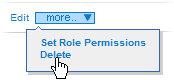
- Editing a Mailing List's Settings—Click Edit to the right of the mailing list name and change any of the fields described in Adding a Mailing List above.

- Setting Role Permissions—Click the more droplist to the right of the mailing list name and choose Set Role Permissions.

You see a table of checkboxes showing roles and actions those roles can take with this mailing list. (For information on the roles, see the role definitions above.)- View List—Allowed to see the list online.
- Administer List—Allowed to add and remove subscribers, rename list, make list moderated or not, add moderators, add list owners, and so on.
- View Archive—Allowed to see the archive of mailing list messages.
- Close List—Allowed to shut the list down. The archive remains available, but the mailing list becomes inactive.
- Moderate Posts—If the list is moderated, receives posts and is responsible for approving them before they go to the list. See Send Scheme below for information on making a list moderated.
- Compose on Web—Allowed to compose messages on this site with the email editor. Users who aren't allowed to compose on the web must use their own email clients to send emails to the list.
- Subscribe to List—Allowed to subscribe and receive messages from the list. For example, you could limit this permission to members of the project.
- Managing a List—Click the list description link (for example, Commits Mailing List) and choose Manage List under that list item. For more information, see Managing a Single Email List.
For general information on using mailing lists, see About Mailing Lists.
Source Code Repository
This feature is on the Features tab on the Manage page, as described above under Opening the Manage Page.
You can choose a supported source code management (SCM) system, Subversion, Mercurial, or Git, and your project will be set up with a repository for that SCM. If you choose External Source Code Repository, nothing will be set up for you on this site, and you have to do it yourself as described below under Adding an External Repository.
You can have more than one repository of more than one type. This feature lets you add, delete, and manage repositories, and also lets you determine who can check files in and out and who can browse your repositories.

You can do the following management tasks with source code repositories:
Adding a Subversion, Mercurial, or Git Source Code Repository
Note: If you add a code repository, your project also gets a Commits mailing list tied to the source control system.
To add a Subversion, Mercurial, or Git repository:
- Click Add next to Source Code Repository and then enter the Display Name and the Name of the repository.
The Name is used in the repository URL and has to be unique for this project's repositories. It can contain alphanumeric characters and underscores.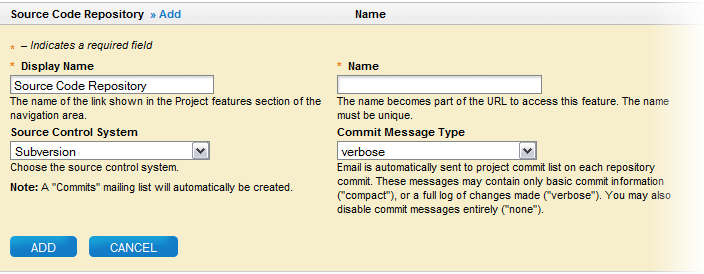
- Select which Source Control System type you want this repository to be, Subversion, Mercurial, or Git.
- Set the email commit message type, as described below.
- Click the Add button.
Adding an External Repository
To add a repository for your project that's external to this site:
- Click Add next to Source Code Repository and then enter the Display Name and the Name of the repository as described above.
- Select External Link from the Source Control System droplist.
- Enter the URL or command line for checking out the source code. This URL is displayed as text that a project member can cut and paste into an SCM client later.
For example, for the GlassFish project on Java.net, you might enter
cvs -d :pserver:{username}@cvs.dev.java.net/cvs checkout glassfish - Optionally enter the URL for browsing the source code.
For example, for java.net, this is usually something like
https://glassfish.dev.java.net/source/browse/glassfish - Click the Add button.
Setting Size of Email Commit Messages
Click Edit to the right of the repository name.
Change the Commit Message Type (shown in the figure above) to:
- verbose—With each commit to the repository, send an email that contains a full log of all changes made.
- compact—With each commit to the repository, send an email that contains basic commit information only.
- none— Disable commit emails entirely.
Deleting a Source Code Repository
Click the more droplist to the right of the repository name and choose Delete.
You will be asked to confirm the deletion because deleting a repository can destroy a lot of code and code history.
Editing a Source Code Repository's Settings
Click Edit to the right of the repository name.
The fields you can edit are described above under Adding a Subversion, Mercurial, or Git Source Code Repository. You cannot change the type of repository, but you can change the feature name, display name, and commit message type.
Setting Role Permissions
Click the more droplist to the right of the repository name and choose Set Role Permissions.
You see a table of checkboxes showing roles and actions those roles can take with a repository. The tasks you can set for the various roles are simple: Perform Checkouts and Perform Checkins.
Perform Checkouts includes source code browsing, so changing permissions for this task also changes who can browse your source code.
For information on the roles, see the role definitions above.
Note: Changes to repository permission don't take effect immediately, but take about 15 minutes to propagate.
Copying an Existing Subversion Repository Into Your Project's Subversion Repository
If you have an existing external Subversion repository that you would like to begin using in your Kenai project, you can:
- Point directly to it as an external repository, as described above at Adding an External Repository.
- If your repository's number of revisions is less than 1,000, you can use Subversion's svnsync command to directly copy your entire existing repository into your Kenai project's svn repository, as described below. You must be a project administrator to use svnsync with your project's repository.
- If your repository has more than 1,000 revisions, you are encouraged to follow the instructions at Migrating an Existing Subversion Repository to a Kenai Project Repository, which tell you how to set the repository up to be copied and how to contact a Project Kenai administrator to schedule the transfer.
To copy the repository with svnsync:
Note: SSH access is faster and more secure than HTTPS access. Therefore, these instructions assume that you'll use SSH.
- If necessary, set up a Kenai repository as described above at Source Code Repository.
- If necessary, set up your local system to use Subversion as described at Accessing a Subversion Repository.
- To set up SSH:
- If you're on a Linux, Mac, or UNIX system, see Generating an SSH Key.
- If you're on a Windows system, see:
- On your local system, run the following svnsync commands and substitute your username and the URLs for your project repository and your external repository:
> svnsync init svn+ssh://<your-username>@svn.java.net<project-name>~<project-svn-repos> https://www.<some-site>.org/<your-ext-project>/svn/<your-repos>
> svnsync sync svn+ssh://<your-username>@svn.java.net/<project-name>~<project-svn-repos>
- If the transfer is interrupted or there's an error resulting in a hanging lock, use the following command to clean things up:
> svn propdel 'svn:sync:lock' --revprop -r 0 svn+ssh://<your-username>@svn.java.net/<project-name>~<project-svn-repos>
- Verify by checking out your project and making sure that history has been preserved. If so, you are done.
> svn co svn+ssh://<your-username>@svn.java.net/<project-name>~<project-svn-repos>
Note: You don't have to set up the pre-revprop-change hook. It's already set up for your Kenai Subversion repositories. The Kenai hook script requires only that you be a project administrator.
For more information on svnsync, see http://svn.collab.net/repos/svn/trunk/notes/svnsync.txt.
For general information on working with source code management and repositories, see Source Code Management.
Wiki
This feature is on the Features tab on the Manage page, as described above under Opening the Manage Page.
A project can have one wiki that can have many pages.

You can do the following management tasks with wikis:
- Adding a Wiki—Click Add in the Wiki heading bar and give the wiki a display name and an optional description. You can also set the name of the home page, which defaults to Home.
- Renaming a Wiki—Click Edit to the right of the wiki name.

You can change the name users of your project see on the project page. You can also change the description here, as well as the home page, as described below. - Setting the Wiki Home Page—Click Edit to the right of the wiki name and enter a wiki page name in the Wiki Default Page field. This sets the page that displays when the user clicks the wiki's link on the project's home page.
- Setting Role Permissions—Click the more droplist to the right of the Wiki's name and choose Set Role Permissions.

You see a table of checkboxes showing roles and actions those roles can take with the wiki. The tasks you can set for the various roles are simple: Delete Pages, View Pages, and Edit Pages. Think about who you want to give access to the wiki and set up roles accordingly. For information on the roles, see the role definitions above. - Making the Wiki Home Page Your Project Home Page—See WikiHomePage for more information.
For general information on working with wikis and using wiki formatting tags, see About Wikis.
Message Forums
This feature is on the Features tab on the Manage page, as described above under Opening the Manage Page.
Message Forums, or just forums, are message boards where your members can discuss the project.

You can do the following things with forums:
- Adding a Forum—Click Add next to Message Forum and then enter the URI and display name of the forum. For example, you might want to create a forum for reporting bugs with the URI bugsforum and the display name Bugs and Feature Suggestions. The description is optional, but useful for your members.
- Deleting a Forum—Click the more droplist to the right of the forum name and choose Delete.
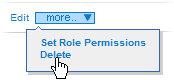
- Editing a Forum's Settings—Click Edit to the right of the forum name.

Change any of the fields, which are described above under Adding a Forum. - Setting Role Permissions—Click the more droplist to the right of the forum name and choose Set Role Permissions.

You see a table of checkboxes showing roles and the actions each role can perform. The actions Create Post, Edit Post, and Delete Post allow users to edit and delete only their own posts. The action Edit or Delete Any Post allows a user to edit and delete any post in the forum, and by default applies only to the Administrator role.
As an example, you might want only project members to be able to add posts, edit them, and delete them, but you'd like everyone to continue to be able to read all posts. Under the Unregistered role, you uncheck Edit Post, Create Post, and Delete Post, and then you click Update. For information on the roles, see the role definitions above.
For general information on using forums, see About Forums.
Downloads
This feature is on the Features tab on the Manage page, as described above under Opening the Manage Page.
A project has one Downloads list for project files that you want your members to be able to download, such as the latest build of the project.

You can do the following management tasks with the Downloads list:
- Renaming the Downloads list—Click Edit to the right of the download list's name.

You can change the name users of your project see on the project page. You can also enter a description for the list. - Deleting the Downloads list—Click the more droplist to the right of the downloads list name and choose Delete.
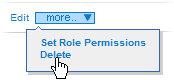
- Setting Role Permissions—Click the more droplist to the right of the download list's name and choose Set Role Permissions.

You see a table of checkboxes showing roles and actions those roles can take with the download area. The tasks you can set for the various roles are simple: Upload Files, Download files, Edit upload, and Delete upload.
By default, uploading files to the list, deleting a file from the list, and changing the information displayed for a file in the list can only be done by a project administrator. Additionally, by default, anyone can download a project's files. If you want to change these defaults (for example, to limit downloads to project members), you can do that here. For information on the roles, see the role definitions above.
For general information on working with the Downloads list, see About Downloads. This page also tells you how to get a summary of data about your project's downloads.
Project Chat Room
This feature is on the Features tab on the Manage page, as described above under Opening the Manage Page.
A chat room is an area where your members can discuss the project with IM (instant messaging). You can have one chat room per project and use the Project Kenai chat client to access it. You can also use your own client, like Pidgin or Adium, or you can use NetBeans 6.7 and later. See About Instant Message (IM) Chat for more information on using IM chat clients.

You can do the following things with chat rooms:
- Adding a Chat Room—Click Add next to Project Chat Room and then enter the display name of the chat room. The description is optional.

- Deleting a Chat Room—Click the more droplist to the right of the chat room name and choose Delete.
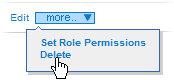
- Editing a Chat Room's Settings—Click Edit to the right of the chat room name and change the chat room's display name or its description.

- Viewing Role Permissions—Click the more droplist to the right of the chat room's name and choose Set Role Permissions.

You see a read-only table of checkboxes showing roles and actions those roles can take with the chat room. Basically, anyone can use the chat room, but only administrators can create or delete one.
Website
This feature is on the Features tab on the Manage page, as described under Opening the Manage Page.
A Website is a set of web pages that you have uploaded to Project Kenai to use as your project's public home page. This home page is accessed through a web browser at the URL http://your-project-name.java.net. The site can be a public face for users of your software and can include multimedia, your own CSS, and your designed HTML pages. Content for the site could include software downloads and release information, upcoming plans, marketing information, and so on. Additionally, a Java-based project could host its Javadoc here.

You can use either a SCM Website Hook or a WebDAV client to upload a set of HTML, CSS, image, and other files for your web site to https://java.net/website/your-project-name. For information on uploading files, see Working With Your Project's Website.
If you don't set this feature, the URL http://your-project-name.java.net defaults to your project home page, http://java.net/projects/your-project-name.
This web site is completely under your control. If you select the "Include Normal Navigation?" option, then you only need to supply the main content, and it will be surrounded by the automatic navigation you see with many pages on this site, like the left navbar that links to your project features, the breadcrumbs list, or search. Otherwise, leaving the option unchecked will require you to supply your own links if you want the user to be able to navigate to your project.
Note: Your project will continue to have a project home page accessible from Project Kenai. The project website does not replace the project home page, making the project website useful as a site for users of your software. The project home page can continue to be used by developers and others who want to participate in the project on Project Kenai. If you want to customize the project home page, see the section, WikiHomePage.
You can do the following things with this feature:
- Adding a Website—Click Add next to Website and then enter a display name and description for the site. The description is optional.
Note: This option doesn't add the actual web site, but just turns the feature on so that accessing the URL http://your-project-name.java.net shows the web pages you uploaded.
- Include Normal Navigation?— Select this option to surround your content with the default navbar, header, and footer containing links to your project features.
- Deleting a Website—Click the more droplist to the right of the website name and choose Delete. (See figure above.)
Note: Choosing Delete doesn't delete the files you uploaded. It just turns the feature off so that users no longer see your web site. - Editing a Website's Display Name and Description—Click Edit to the right of the website name and change the Website's display name or description. (See figure above.)
- Setting Role Permissions—Click the more droplist to the right of the website name and choose Set Role Permissions. (See figure above.) You see a table of checkboxes showing roles and actions those roles can take with the download area. The tasks you can set for the various roles are simple: View Website and Update Website.
By default, anyone can see your web site, but only project administrators, software developers, and content developers can add or delete files.
For information on the roles in this table, see the role definitions table in Managing a Project.
WikiHomePage
This feature is on the Features tab on the Manage page, as described above under Opening the Manage Page.
A Wiki Home Page is a way to provide a customized project home page for your project. You edit your project's wiki Home page to add the content about your project that you want people to see on the Project Kenai site. After you set this feature, project administrators continue to see the default home page. For all other users who are permitted to see your wiki pages, this page replaces the default project home page.
To control who sees your wiki pages, see Setting Role Permission above under Wiki.
Note: You can have both a wiki home page and a project website. The wiki home page replaces your project home page and is for use by developers and other Project Kenai members who want to participate in or learn about your project. The project website is available externally to a wider audience and can be used to provide information to the users of your software, such as information on the latest releases, plans for upcoming releases, marketing information, and so on.

For example, here's how the default project home page for the Bluebird project looks:

And here's the new project home page in the Bluebird wiki:

As you can see, with the customized wiki home page, all the project navigation is still available in the left navigation bar, and you provide the look you want for your project page.
You can do the following things with this feature:
- Adding a WikiHomePage—Click Add next to WikiHomePage and then enter a description for the page. The description is optional.
Note: Add doesn't add a page, but simply changes your project home page from the default home page to your wiki Home page.
- Deleting a WikiHomePage—Click the more droplist to the right of the wikihome name and choose Delete.

Note: Delete doesn't delete a page, but simply changes your project home page back to the default home page. - Editing a WikiHomePage's Description—Click Edit to the right of the wikihome name and change the WikiHomePage's description.

Emails Tab

This feature is on the Emails tab on the Manage page, as described above under Opening the Manage Page.
This tab enables you to customize the email that gets sent when you add a new member in the Members tab. You can edit any of the fields, and you can use a set of predefined template variables in the email, such as {{project_display_name}}, which cause text to be inserted when the email is sent.
The template variables are listed at the bottom of the page with some of the default values filled in. Here's what they would be for the Bluebird project:
- host: Java.net
- project_display_name: Bluebird
- project_url: http://java.net/projects/bluebird
- role_display_name: the member's new role on the project
- signature: The Project Kenai Team
- wiki_home_url: http://java.net/projects/bluebird/pages/Home
Web Hooks Tab

This feature is on the Web Hooks tab on the Manage page, as described above under Opening the Manage Page.
This tab enables you to set a URL, a callback to a page that can accept web hook data from your Project Kenai project. Web hooks provide a way for you to handle data resulting from changes in your Kenai projects on a web page of your choosing (as opposed to using something like an RSS feed). In this tab, you provide the URL of the web page that has code to interpret and handle the JSON data sent by Project Kenai. In addition, you need to click the checkbox next to the features you want to track. At present, there is one feature you can track, source code repository updates.
Note: A web hook is automatically disabled after 10 failed connection attempts. After a web hook is disabled, you must change the URL to re-enable the web hook.
For general information on working with web hooks, see About Web Hooks.
Analytics Tab

This tab enables you to add the tracking code from a profile you have set up on Google Analytics so your project's web page statistics can be gathered by Google. Click Add Analytic, add the tracking code code to that field, and click Add. Within 24 hours you will have data on your project in your Google account. For more information, see Using Analytics With Your Projects.





