Demo application code : Here is a link where you can download the : Demo Application
Table Of Contents
- Introduction
- The Demo App Overview
- Angular.Js Introduction
- The Publisher
- The Angular.js Website
- That's It
This article is my first one for quite a while, there is a reason for that
but I will not bore you all with that. Anyway I have written this article after
a little time off. So what does it do, what is this article about?
I decided to spend a bit of time to learn a bit more about a popular web MVC
framework by our friends at
Google called Angular.js,
which is a JavaScript MVC framework, which is a bit of departure for me from my
usual XAML influenced world. It is however good to try things out to get an
appreciation of how you would do things in different languages/environments (my
old mentor Fredrik Bornander (AKA the Swede) told me that), so
I decided to take Angular.js
for a spin.
This article will talk about some of the fundamental ideas behind
Angular.js, and shall then
focus on the specifics of the demo application that I have created to go along
with this article.
Before we get into the actual article I will just breifly (not too techie just
yet, though I know you lot will want to see that, and it will come don't worry)
talk about what the demo app does in plain terms, so you know how to drive the
thing yourself when you download it.
There are 2 parts to the attached demo app
Publisher
This is a standard WPF project, as such produces a EXE file that can be
run. I will not be spending too much time talking about the publisher in this
article, as it is not the important part of the article, it is simply a vehicle
to demonstrate stuff within the Angular.js
web site. Anyway what the the publisher does it to allow user to click a image,
when the user clicks an image a message is sent to the
Angular.js
web site using web sockets (more on this later). In a nutshell that is all the
publisher does.
Website
The Angular.js
web site, is where the fun stuff happens (at least in my opinion). The
Angular.js
web site
essentially carries out these tasks
- When on the root page, the
Angular.js will listen
to messages sent via the WPF publisher over a web socket, which then gets
broadcast internally using the
Reactive Extensions for JavaScript to anyone
interested, which in this article is essentially just the root page.
The root page will display an image tile for each allowable message received.
The image tile may
be resized and dragged around thanks to some jQuery UI love. The user may then
choose to save the image tile to their favourites, which will cause ALL the
information about the image tile to be saved to HTML 5 local storage. This
information includes size, position etc etc, so when the user comes back to the
root page, their favourites (the ones they saved) should appear exactly as they
were before. The user may also decide to remove image tiles from their
favourites from the root page.
- The user may also choose to navigate to a favourites page that will
display some thumbnail images of their HTML 5 local storage persisted
favourites. These thumbnails may be clicked on to show a pretty standard
ColorBox (Lightbox etc etc type thing) jQuery plugin.
- The user may also choose to a view static about page, which I simply added to
make enough routes to make things more worthwhile when demonstating
the routing within Angular.js
So in plain terms that is all there is to it, this image may help to solidify
what I just stated in words, picture says 1000nd words and all that:

This is what the 2 parts of this articles demo code should look like when they are
running correctly:
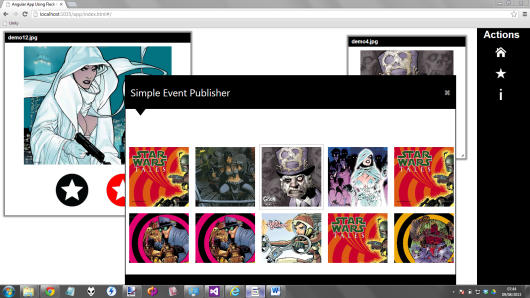
Click image for larger version
IMPORTANT NOTE:
You should really ensure that you follow these steps to run the demo code
successfully
- If you find that some of the
Publisher.Wpf projects references can not be found, I have included
them in a "Lib" folder where you can simply re-reference them from
- You should ensure that the Publisher.Wpf project is run up first
and that it is displaying all the images. This can be done by
building the Publisher.Wpf project to an EXE and simply finding the
EXE in your file system and double clicking it to run (or use Visual
Studio to run up an instance in DEBUG)
- You should then run the Angular web site, make sure that you
have Index.html set as start page in Visual Studio and then use
Visual Studio to run the Angular web site
In this section I will discuss some of the BASICS of working with Angular.js.
This section will be a mixture of my own words, and text lifted directly from
the Angular.js
web site. I will not be covering everything that Angular.js
does, as that would be more like a book really, and I just do not have that much
time. I will however be covering some of the basic Angular.js
building blocks, so should you read this article and think "mmm...This Angular
stuff intrigues me, where can I learn more", by following the the hyperlinks of
course
Each Angular.js
application will at some point need to use a Angular.js
ng-app binding within the html, or via some code that does the same job as the
declaritive html binding. This code essentialy bootstraps Angular.js
and lets it know what context the application is running in. For example you may
have the following code:
<div id="outer">
<div id="inner" ng-app="myApp">
<p>{{name}}</p>
</div>
<p>This is not using the angular app, as it is not within the Angular apps scope</p>
</div>
It can be seen that we can tell a particular section of the html to act as an
Angular.js
application. In this example what this means is that the div with
id="inner" WILL have a section of the html (though there is nothing to
stop you making the actual Body tag be the angular app) that is considered to be
the Angular.js
application, and as such will have full access to the Angular.js
application features (which we will discuss below).
Whilst the div with the id="outer" WILL NOT be
considered to be part of the Angular.js
application, and as such WILL NOT have ANY
access to the Angular.js
application features (which we will discuss below).
Services in Angular.js
are much the same as they are in WinForms/WPF or Silverlight. They are little
helper classes that may provide functionality that could be used across the
application. In strongly typed languages such as C# we would typically make
these services implement a particular interface and inject them (via constructor
or property injection) into our application code. We would then be able to
provide fakes/mocks of these services within our tests, or provide alternative
versions if the underlying system changes (for example swapping from Mongo DB to
Raven DB storage)
Whilst Angular.js doesn't
support interfaces (though you could use TypeScript for that) it does support
the injection of real/fakes services into its code. In fact I would say that one
of Angular.js
main points is it supports IOC out of the box.
Most applications have a main method which instantiates, wires, and
bootstraps the application. Angular apps don't have a main method. Instead
modules declaratively specify how an application should be bootstrapped. There
are several advantages to this approach:
- The process is more declarative which is easier to understand
- In unit-testing there is no need to load all modules, which may aid
in writing unit-tests.
- Additional modules can be loaded in scenario tests, which can
override some of the configuration and help end-to-end test the application
- Third party code can be packaged as reusable modules.
- The modules can be loaded in any/parallel order (due to delayed
nature of module execution).
http://docs.angularjs.org/guide/module
The recommended approach is to actually split up your modules, such that you
may have a structure like this:
- A services module
- A directives module
- A filters module
- Application module(s)
This is how you might define a Angular.js
module, the give away is the use of the function "module" that Angular.js
provides
angular.module('xmpl.service', []).
value('greeter', {
salutation: 'Hello',
localize: function(localization) {
this.salutation = localization.salutation;
},
greet: function(name) {
return this.salutation + ' ' + name + '!';
}
}).
value('user', {
load: function(name) {
this.name = name;
}
});
Angular.js
was built with dependency injection (IOC) in mind, as such a lot of the
infrastructure may be swapped out for mocked versions, or controllers could be
tested using mocked services. Showing how to do this, or how to test Angular.js
applications in not in the scope of this article. If you want to know that,
visit the Angular.js
docs, or get a book. Sorry
Following on from the previous module example, this is what a module might
look like that took some dependencies, in this case a module that we
just defined above, where we use the 2 values 'greeter' and 'user'
which are both functions available within the 'xmpl.service'
module. This module could be supplied with a mocked version of the 'xmpl.service'
module.
angular.module('xmpl', ['xmpl.service']).
run(function(greeter, user) {
greeter.localize({
salutation: 'Bonjour'
});
user.load('World');
})
Angular.js
is primarily a single page application framework, and as such has the concept of
view templates that can be applied in response to a certain route being
requested.
Routing in Angular.js
is actually not that different to routing in things like ASP MVC or even
node.js
for that matter.
Routing is accomplished by using a prebuild service called
$routeProvider, which comes for free as part of Angular.js.
It allows the user to configure their routes using a very simple API, which
boils down to these 2 functions
when(path, route)
- Where the the
route object has the following properties
- controller
- template
- templateUrl
- resolve
- redirectTo
- reloadOnSearch
otherwise(params)
Here is a little example
$routeProvider
.when('/products', {
templateUrl: 'views/products.html',
controller: 'ProductsCtrl'
})
.when('/about', {
templateUrl: 'views/about.html'
})
.otherwise({ redirectTo: '/products' });;
There is not too much to say about the view. We have all probably come across
html before. That is what the views contain. The only difference being that
Angular.js
views will contain additional (non standard html) bindings that allow the view
template to display data from a Angular.js
scope object. The scope object would typically come from a controller (though it
is not limited to coming from a controller, it could be inherited, or be created
via a directive say).
Here is a small example of a view, notice the bindings used in there, such as
the use of ng-model and ng-repeat and also the usage
of some of
Angular.js
pre-built fiters, nameley filter and orderBy (Please
note I will not be covering filters in this article)
Search: <input ng-model="query">
Sort by:
<select ng-model="orderProp">
<option value="name">Alphabetical</option>
<option value="age">Newest</option>
</select>
<ul class="phones">
<li ng-repeat="phone in phones | filter:query | orderBy:orderProp">
{{phone.name}}
<p>{{phone.snippet}}</p>
</li>
</ul>
Controllers are used to define the scope for the views. Scope can be thougt
of as the variables and functions that the
view may use, say by using a ng-click binding. Here is the
controller code that goes with the view template that we just saw.
function PhoneListCtrl($scope) {
$scope.phones = [
{"name": "Nexus S",
"snippet": "Fast just got faster with Nexus S.",
"age": 0},
{"name": "Motorola XOOM™ with Wi-Fi",
"snippet": "The Next, Next Generation tablet.",
"age": 1},
{"name": "MOTOROLA XOOM™",
"snippet": "The Next, Next Generation tablet.",
"age": 2}
];
$scope.orderProp = 'age';
It can be seen that the controller defines the following 2 scope properties
phones : which is a JSON array orderProp : which is a single string value
Scope is the glue that allows the view and the controllers defined scope
object properties/function to bind together. If you have ever done any XAML based tech
such as WPF/Silverlight/WinRT you can think of scope as a DataContext.
In fact there are quite a few UI frameworks that have a scope like concept. XAML
technologies have DataContext which would typically be a ViewModel,
whilst another popular MVVM JavaScript library
Knockout.js also has the
idea of scope, and heirarchical scope, which is accessable in binding(s) within
the html using various
prebuilt key words.
Angular.js
also supports nested/heirarchical scopes, which can get a bit confusing at
times. I personally found that one of the best ways to work with Angular.js
and its scopes is to install the
Batarang Chrome addin, which has a nice way of allowing youto drill into
scopes using a scope inspector (kind of like Snoop for WPF or SilverlightSpy for
Silverlight)
This diagram may help solidify the concept of view-controller-scope.
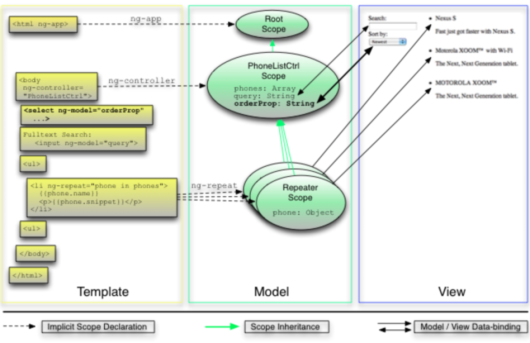
Click image for larger version
Angular.js
makes use of a pretty novel concept, which are known as directives. Directives
are clever chaps, that actually allow you to create extra attributes, or even
new DOM fragments. This is all controlled by applying certain constraints to a
directive, such that you may wish to state that a certain directive may only be
used as an attribute, or that it can only be used as an element. You can sort of
think of directives as custom controls.
Directives also follow the normal Angular.js
rules, in that they support dependency injection, and they are also scope aware.
One of the best bits of information I came across when writing this article
was this one by Bernardo Castilho :
http://www.codeproject.com/Articles/607873/Extending-HTML-with-AngularJS-Directives,
I urge you to read that, it is an excellent article, and by the end of it you
will totally get directives.
Anyway that concludes the Angular.js
basics, it's now on with the actual demo application code walkthrough.
As I have previously stated the publisher is a WPF application (as such it is
a runnable EXE), that is not really the main thrust of this article. The main
points about the publisher are:
- That is uses the awesome
Fleck WebSocket
library to talk to the
Angular.js web site
- That is has a Win8 type panorama, so you can scroll around using the
mouse
Here is what the WPF publisher should look like when it is running:

Now on to the important part, the web socket code.
public class WebSocketInvoker : IWebSocketInvoker
{
List<IWebSocketConnection> allSockets = new List<IWebSocketConnection>();
WebSocketServer server = new WebSocketServer("ws://localhost:8181");
public WebSocketInvoker()
{
FleckLog.Level = LogLevel.Debug;
server.Start(socket =>
{
socket.OnOpen = () =>
{
Console.WriteLine("Open!");
allSockets.Add(socket);
};
socket.OnClose = () =>
{
Console.WriteLine("Close!");
allSockets.Remove(socket);
};
socket.OnMessage = Console.WriteLine;
});
}
public void SendNewMessage(string jsonMessage)
{
foreach (var socket in allSockets)
{
socket.Send(jsonMessage);
}
}
}
This is all there is to that part actually, pretty cool huh (all thanks to
the
Fleck WebSocket
library). Now I realise that there may be some of you out there that are
like why didn't you use
SignalR,
well I could have, but that would have been a pretty different article, for this
one I wanted to concentrate purely on the web client side of things, so chose to
use a raw web socket, and the
Fleck WebSocket
library fits that bill perfectly.
In this code the SendNewMessage will be called when a user clicks an image,
and the name of the image clicked will be sent via the web socket to the
Angular.js web site. The
Angular.js web site, has a
copy of all the possible images, as I did not want to get into complex POST
operations of files, and obviously a web server can't show a local file (which
would be a security risk in my (and any others) opinion), so I opted for shared files that the
publisher and the
Angular.js web site both
know about for the purpose of this demo application/article.
This section will discuss the nitty gritty about the attached demo code
Angular.js web site.
Hopefully if you have got to this point, some of the stuff I mentioned above
will begin to make sense when you see some code.
Before I starting looking into
Angular.js I was looking
into using Require.js, which
is a module loading framework for JavaScript, which allows you to specify your
dependencies and preferred module load order. I wrote about this in another
article, which you can read here:
Modular Javascript Using Require.Js
I have kind of built apon that a bit more in this article (with a little bit
of a kick start with the source code that comes with the
Angular.js O'Reilly book :
https://github.com/shyamseshadri/angularjs-book)
So that is where you can do more reading around this subject if you want to,
but let's crack on and see what the
Require.js element of the attached
Angular.js website looks
like shall we.
It starts with this sort of code in the main
Angular.js page
(Index.html):
See index.html
<html>
.....
<script data-main="scripts/main"
src="scripts/vendor/require.js"></script>
</html>
This is standard Require.js
code that tells
Require.js which is the main bootstrap code file that it should run. It can
be seen that this is scripts/main, so let's have a look at that now
shall we
See scripts\main.js
require.config({
paths: {
angular: 'vendor/angular.min',
jqueryUI: 'vendor/jquery-ui',
jqueryColorbox: 'vendor/jquery-colorbox',
jquery: 'vendor/jquery',
domReady: 'vendor/domReady',
reactive: 'vendor/rx'
},
shim: {
angular: {
deps: ['jquery', 'jqueryUI', 'jqueryColorbox'],
exports: 'angular'
},
jqueryUI: {
deps: ['jquery']
},
jqueryColorbox: {
deps: ['jquery']
}
}
});
require([
'angular',
'app',
'domReady',
'reactive',
'services/liveUpdatesService',
'services/imageService',
'services/localStorageService',
'controllers/rootController',
'controllers/favsController',
'directives/ngbkFocus',
'directives/draggable',
'directives/resizable',
'directives/tooltip',
'directives/colorbox'
],
function (angular, app, domReady) {
…….
…….
…….
…….
}
);
There is quite a bit going on here.It does however boil down to 3 parts
- We configure
Require.js with the paths of where the JavaScript files are
- We configure a preferred load order for
Require.js by using the
Require.js shim. The shim essentially sets up the dependencies for the
libraries to load
- We then use
Require.js [Require] to tell the
Angular.js application what
dependencies we would like to be satisfied.
I have also used
Require.js to satisfy the demo applications controller requirements. An
example of which is as follows:
define(['controllers/controllers',
'services/imageService',
'services/utilitiesService',
'services/localStorageService'],
function (controllers) {
controllers.controller('FavsCtrl',
['$window',
'$scope',
'ImageService',
'UtilitiesService',
'LocalStorageService',
function (
$window,
$scope,
ImageService,
UtilitiesService,
LocalStorageService) {
......
......
......
......
......
}]);
});
See scripts\main.js
Now that you have seen the main bootstrapping code (which is mainly taken up
by the
Require.js configuration), lets just have a quick look at the actual
Angular.js bootstrapping
bit.
This is the bit that we discussed right at the start of this article, you know the bit that actual makes the attached code an "Angular.js"
application.
That part is as follows:
function (angular, app, domReady) {
'use strict';
app.config(['$routeProvider',
function ($routeProvider) {
....
....
....
}]);
domReady(function () {
angular.bootstrap(document, ['MyApp']);
$('html').addClass('ng-app: MyApp');
});
}
This bootstrapping does 2 things:
- It sets up the available valid routes, which we will be looking at next
- It relies on a special Angular.js
addin called "DomReady" which works much the same way as
jQuery and its
ready() event. After the dom is ready the "HTML" element is attributed up
to make it act as the Angular.js
application.
There is also the question of where the "MyApp" module comes from. Who
creates that prior to it being bootstrapped here?
The answer to that is that is lives in its own file "app.js" which looks like
this
See scripts\app.js
define(['angular', 'controllers/controllers', 'services/services', 'filters/filters', 'directives/directives'], function (angular) {
return angular.module('MyApp', ['controllers', 'services', 'filters', 'directives']);
});
See scripts\main.js
For the demo application there are 3 valid routes Root/Favs/About. Each of
these is configured using the standard Angular.js
$routeProvider service, where all the set up code is done within the
boostrapping file main.js.
unction ($routeProvider) {
$routeProvider
.when('/', {
templateUrl: 'views/root.html',
controller: 'RootCtrl'
})
.when('/favs', {
templateUrl: 'views/favs.html',
controller: 'FavsCtrl'
})
.when('/about', {
templateUrl: 'views/about.html'
}).otherwise({ redirectTo: '/' });;
}
I think it is pretty obvious from that there are 3 routes as stated above and
how they are configured. So I wil not say any more on that.
This is the most complex page within the demo web site I have put together,
as it brings in lots of different things together.
So what does this page do exactly?
The idea is that there is a service called "LiveUpdatesService"
that listens to the client end of the Web Socket that the WPF publisher is
pushing data out on. The LiveUpdatesService uses the reactive
extensions for JavaScript to provide a stream of data that may be subscribed to.
The root page will subscribe to this pulished stream, and every time it sees
a new entry it will add a new jQuery UI Draggable/Resizable UI element,
providing it has not already got an element with the same image name shown.
It also allows the user to save the images to HTML 5 local storage and to
remove them from local storage too. If there are items aready within local
storage theirs details are used as the initial start state for the Root page. I
have to say this looks cool, as all the information is persisted, so it remembers
the sizes, locations, ZIndex, so it comes back exactly how you saved it.
So in general terms that is what the root page does.
This is what the root page looks like

Click image for larger version
So that is what it looks like, want to see some code?
This is the service that listens for the incoming data from the publisher web
socket, and also pushes the newly recieved web socket data out, via a reactive extensions for JavaScript
Subject object. Here is the code for the service:
define(['services/services'],
function (services) {
services.factory('LiveUpdatesService', ['$window',
function (win) {
var subject = new Rx.Subject();
if ("WebSocket" in window) {
var ws = new WebSocket('ws://localhost:8181/publisher', 'my-protocol');
ws.onmessage = function (evt) {
subject.onNext(evt.data);
};
ws.onopen = function () {
win.alert('Websocket connection opened');
};
ws.onclose = function () {
subject.onError('Websocket connection closed, perhaps you need to restart the Publisher, and refresh web site');
};
}
return {
publishEvent: function (value) {
subject.onNext(value);
},
eventsStream: function () {
return subject.asObservable();
}
};
}]);
});
And here is the root controller code that make use of the reactive extension Subjects stream, where we first check to see whether we have seen
an item with the same name before, and if we have simply show a message to the user
(note that we DO NOT use window directly, but
rather use a $window angular service (which may be more easily
mocked)).
If we have not seen the image name before, a new item is created using the ImageService which we position
randomly
LiveUpdatesService.eventsStream().subscribe(
function (data) {
if ($location.path() == '/') {
var idx = $scope.imageitems.propertyBasedIndexOf('name', data);
if (idx >= 0) {
$window.alert('An item with that name has already been added');
} else {
var randomLeft = UtilitiesService.getRandomInt(10, 600);
var randomTop = UtilitiesService.getRandomInt(10, 400);
var randomWidth = UtilitiesService.getRandomInt(100, 300);
var randomHeight = UtilitiesService.getRandomInt(100, 300);
$scope.imageitems.push(ImageService.createImageItem(
data, randomLeft, randomTop, randomWidth, randomHeight, false));
$scope.$apply();
}
}
},
function (error) {
$window.alert(error);
});
This service is responsible for persisting/fetching data items from HTML 5
local storage. I think this code is pretty self explanatory, so I will leave it
at that:
define(['services/services'],
function (services) {
services.factory('LocalStorageService', [
function () {
return {
isSupported: function () {
try {
return 'localStorage' in window && window['localStorage'] !== null;
} catch (e) {
return false;
}
},
save: function (key, value) {
localStorage[key] = JSON.stringify(value);
},
fetch: function (key) {
return localStorage[key];
},
parse: function(value) {
return JSON.parse(value);
},
clear: function (key) {
localStorage.removeItem(key);
}
};
}]);
});
This service simply aids in the creation of ImageItem objects for the Root
page and FavItem objects for the Favs page.
function ImageItem(name, left, top, width, height, isFavourite) {
var self = this;
self.name = name;
self.left = left;
self.top = top;
self.width = width;
self.height = height;
self.isFavourite = isFavourite;
self.styleProps = function () {
return {
left: self.left + 'px',
top: self.top + 'px',
width: self.width + 'px',
height: self.height + 'px',
position: 'absolute'
};
};
return self;
};
function FavImageItem(name) {
var self = this;
self.name = name;
return self;
};
define(['services/services'],
function (services) {
services.factory('ImageService', [
function () {
return {
createImageItem: function (name, left, top, width, height, isFavourite) {
return new ImageItem(name, left, top, width, height, isFavourite);
},
createFavImageItem: function (name) {
return new FavImageItem(name);
}
};
}]);
});
One important thing to note is how the dynamic CSS is done in Angular.js.
To achieve dynamic CSS that is updated when objects change you need to provide a
function to call, which is what you can see here in the styleProps() function:
self.styleProps = function () {
return {
left: self.left + 'px',
top: self.top + 'px',
width: self.width + 'px',
height: self.height + 'px',
position: 'absolute'
};
};
The markup that uses this as follows, which means when ever an update is done
on the JSON object the CSS is updated too, and the html reflects this. This was
not that easy to find out, so make sure you read this bit a few times, solidify
that knowledge, wedge it in there good and hard
ng-style="imageitems[$index].styleProps()"
This service provides the following functions:
- Adds a
propertyBasedIndexOf() to arrays, which allows an
array to be searched for a particular item property where the index will be returned
getRandomInt() : which is used to get a random x/y point to
place new image items at the 1st time they are showndelayedAlert() : shows an alert after some delay time
Here is the code:
define(['services/services'],
function (services) {
services.factory('UtilitiesService', [
function () {
var initialised = false;
return {
addArrayHelperMethods: function () {
if (!initialised) {
initialised = true;
Array.prototype.propertyBasedIndexOf = function arrayObjectIndexOf(property, value) {
for (var i = 0, len = this.length; i < len; i++) {
if (this[i][property] === value) return i;
}
return -1;
};
}
},
getRandomInt: function (min, max) {
return Math.floor(Math.random() * (max - min + 1)) + min;
},
delayedAlert: function(message) {
setTimeout(function () {
$window.alert(message);
}, 1000);
}
};
}]);
});
To achieve the dragging I already knew I had to use the
jQuery UI library, but when
working with Angular.js,
there is a definate Angular.js
way, and littering your controller code with DOM changing jQuery code is
most certainly NOT the Angular.js
way. So what option does that leave us. Well that is really where Angular.js
directives fit, they are designed to replace and enhance the DOM, that is
what directives do best.
So anytime you need to alter the DOM directly (not through scope changes) you
should be thinking about using Angular.js
directives.
So all that said, it turs out to be a simple matter to create a small
jQuery UI Angular.js
directive, which can be seen in
the <table....draggable resizable>....</table>
table tags in the markup.
Here is the draggable directives code, where you can see that
this is restricted to attribute usage, and simply delegates the work to the
actual jQuery UI (which was referenced as a requirement within the
Require.js configuration, so we know its loaded ok, otherwise the Angular.js
would not have started, as it has jQuery UI
as a dependency within the
Require.js configurtion).
One thing worth mentioning here is that once the drag has finished I wanted
to inform the controller of the new position values, such that they could be
reflected in the styling. Now since the positioning is done outside of an Angular.js
controllers scope (as it is done via the inbuilt
jQuery UI code), we need to
get the draggable directive to update the controller scope,
such that it knows something outside of it has changed one of its variables. Luckily the
jQuery UI draggable widget
provides a nice callback that we can make use of, which we use and then tell the Angular.js
controller's scope that something has changed, this is done using the
Angular.js
$scope.apply() which is used for this purpose
define(['directives/directives'], function (directives) {
directives.directive('draggable', ['$rootScope', function ($rootScope) {
return {
restrict: 'A',
link: function (scope, element, attrs) {
element.draggable(
{
stop: function (event, ui) {
scope.$apply(function() {
scope.updatePosition(
scope.imageitem.name,
{
left: ui.position.left,
top: ui.position.top
}
);
});
}
});
}
};
}]);
});
Where this is the controller code that gets called when the directive calls
into the controller's scope
$scope.updatePosition = function (name, pos) {
var idx = $scope.imageitems.propertyBasedIndexOf('name', name);
var foundItem = $scope.imageitems[idx];
foundItem.left = pos.left;
foundItem.top = pos.top;
};
The resizable directive works much the same as the draggable directive, it is
another jQuery UI based Angular.js
directive. Here is its code:
define(['directives/directives'], function (directives) {
directives.directive('resizable', ['$rootScope', function ($rootScope) {
return {
restrict: 'A',
link: function (scope, element, attrs) {
element.resizable(
{
maxHeight: 200,
minHeight: 100,
stop: function (event, ui) {
scope.$apply(function () {
scope.updateScale(
scope.imageitem.name,
{
top: ui.position.top,
left: ui.position.left
},
{
width: ui.size.width,
height: ui.size.height
}
);
});
}
});
}
};
}]);
});
As before since we are changing things (the scale of a UI element) outside
the knowledge of the Angular.js
controller, we need to get the directive to update the controller scope,
here is the relevant code:
$scope.updateScale = function (name, pos, size) {
var idx = $scope.imageitems.propertyBasedIndexOf('name', name);
var foundItem = $scope.imageitems[idx];
foundItem.left = pos.left;
foundItem.top = pos.top;
foundItem.width = size.width;
foundItem.height = size.height;
};
Some of the internals of the root controller have already been covered, so I
will remove the internal code from the functions we have already covered, which
really just leaves this controller code:
define(['controllers/controllers',
'services/liveUpdatesService',
'services/utilitiesService',
'services/imageService',
'services/localStorageService'],
function (controllers) {
controllers.controller('RootCtrl',
['$window',
'$scope',
'$location',
'LiveUpdatesService',
'UtilitiesService',
'ImageService',
'LocalStorageService',
function (
$window,
$scope,
$location,
LiveUpdatesService,
UtilitiesService,
ImageService,
LocalStorageService) {
$scope.imageitems = [];
$scope.imageItemsStorageKey = 'imageItemsKey';
if (LocalStorageService.isSupported()) {
var currentFavs = LocalStorageService.fetch($scope.imageItemsStorageKey);
if (currentFavs != undefined) {
currentFavs = JSON.parse(currentFavs);
for (var i = 0; i < currentFavs.length; i++) {
var favItem = currentFavs[i];
$scope.imageitems.push(ImageService.createImageItem(
favItem.name, favItem.left, favItem.top, favItem.width, favItem.height, true));
}
}
}
UtilitiesService.addArrayHelperMethods();
LiveUpdatesService.eventsStream().subscribe(
.....
.....
.....
);
$scope.addToFavourites = function (index) {
if (!LocalStorageService.isSupported()) {
$window.alert('Local storage is not supported by your browser, so saving favourites isn\'t possible');
} else {
var currentStoredFavsForAdd = LocalStorageService.fetch($scope.imageItemsStorageKey);
if (currentStoredFavsForAdd == undefined) {
currentStoredFavsForAdd = [];
} else {
currentStoredFavsForAdd = JSON.parse(currentStoredFavsForAdd);
}
var scopeImageItem = $scope.imageitems[index];
var favsIdx = currentStoredFavsForAdd.propertyBasedIndexOf('name', scopeImageItem.name);
if (favsIdx >= 0) {
$window.alert('An item with that name is already in your favourites.');
return;
}
$scope.imageitems[index].isFavourite = true;
currentStoredFavsForAdd.push(scopeImageItem);
LocalStorageService.save($scope.imageItemsStorageKey, currentStoredFavsForAdd);
$window.alert('Saved to favourites');
}
};
$scope.removeFromFavourites = function (index) {
if (!LocalStorageService.isSupported()) {
$window.alert('Local storage is not supported by your browser, so removing from favourites isn\'t possible');
} else {
var currentStoredFavsForRemoval = LocalStorageService.fetch($scope.imageItemsStorageKey);
if (currentStoredFavsForRemoval == undefined) {
return;
} else {
currentStoredFavsForRemoval = JSON.parse(currentStoredFavsForRemoval);
}
var scopeImageItem = $scope.imageitems[index];
var favsIdx = currentStoredFavsForRemoval.propertyBasedIndexOf('name', scopeImageItem.name);
$scope.imageitems.splice(index, 1);
if (favsIdx >= 0) {
currentStoredFavsForRemoval.splice(favsIdx, 1);
LocalStorageService.save($scope.imageItemsStorageKey, currentStoredFavsForRemoval);
}
$window.alert('Item removed from favourites');
}
};
$scope.updatePosition = function (name, pos) {
.....
.....
.....
};
$scope.updateScale = function (name, pos, size) {
.....
.....
.....
};
}]);
});
It can be seen that most of the root controller's code has already been
covered, so what is left to discuss?
Essentially the code that is left does the the following:
- Allows the user to call the
addToFavourites function
(which will add it to HTML 5 local storage) by using a button in the image
tile UI
- Allows the user to call the
removeFromFavourites function
(which will remove it from the UI and also from HTML 5 local storage) by
using a button in the image tile UI
- Will read all items and their persisted state from HTML 5 local storage
when the page is first rendered, which will cause all the persisted
favourite items to appear exactly as they were when the user saved them to
local storage
The view is the easy part, since most of the real work has been done by the
various services and the controller. Here is the root view markup:
<div ng-repeat="imageitem in imageitems">
<table draggable resizable class="imageHolder, imageDropShadow"
ng-style="imageitems[$index].styleProps()">
<tr>
<td class="imageHeader"> {{imageitem.name}}</td>
</tr>
<tr>
<td align="center">
<img ng-src="http://www.codeproject.com/app/images/{{imageitem.name}}" class="imageCell" />
</td>
</tr>
<tr>
<td align="center">
<img src="http://www.codeproject.com/app/images/favIcon.png" width="25%" class="favIcon"
tooltip href="" title="Save To Favourites"
ng-click="addToFavourites($index)" />
<img src="http://www.codeproject.com/app/images/favDelete.png" width="25%" class="favIcon"
title="Remove From Favourites" tooltip
ng-click="removeFromFavourites($index)" ng-show="imageitems[$index].isFavourite" />
</td>
</tr>
</table>
</div>
Though not as complex as the Root page and its controller the favourites is
the 2nd most complicated page, so probably justifies a bit of an explanation,
before we dive head long in to its code.
So what does this page do exactly?
The idea is that there will be a set (which could be an empty set) of image
data which is stored against a certain key in HTML 5 local storage. When the
favourites view is requested this HTML 5 locally stored data will be examined,
and for all items found a smal thumbnail will be rendered. The user may also
click on any of the thumbnails to launch a ColorBox jQuery plugin.
This is what the favourites page looks like with some items saved within the
local storage.

Click image for larger version
And this is what it would look like when you have clicked one of the thumnbails
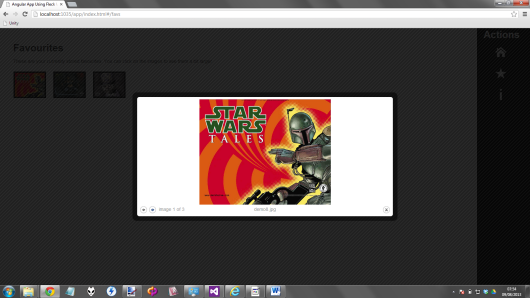
So how does this page work. Well one of the hard parts was something that you
would all probably think was a very trivial thing to do. So in local storage we
have a 1 dimensional JSON stringified array, and I wanted to turn that into a 2
dimensional
table layout that I could use with Angular.js
ng-repeat binding.
Let's look at the controller first.
define(['controllers/controllers',
'services/imageService',
'services/utilitiesService',
'services/localStorageService'],
function (controllers) {
controllers.controller('FavsCtrl',
['$window',
'$scope',
'ImageService',
'UtilitiesService',
'LocalStorageService',
function (
$window,
$scope,
ImageService,
UtilitiesService,
LocalStorageService) {
$scope.imageItemsStorageKey = 'imageItemsKey';
$scope.favImageItems = [];
$scope.columnCount = 5;
$scope.favText = '';
$scope.shouldAlert = false;
$scope.tableItems = [];
while ($scope.tableItems.push([]) < $scope.columnCount);
if (!LocalStorageService.isSupported()) {
$scope.favText = 'Local storage is not supported by your browser, so viewing favourites isn\'t possible';
$scope.shouldAlert = true;
} else {
var currentStoredFavs = LocalStorageService.fetch($scope.imageItemsStorageKey);
var currentFavs = [];
if (currentStoredFavs != undefined) {
currentFavs = JSON.parse(currentStoredFavs);
}
if (currentFavs.length == 0) {
$scope.favText = 'There are no favourites stored at the moment';
$scope.shouldAlert = true;
} else {
var maxRows = Math.ceil(currentFavs.length / $scope.columnCount);
$scope.favText = 'These are your currently stored favourites. You can click on the images to see them a bit larger';
if (currentFavs.length < $scope.columnCount) {
$scope.tableItems[0] = [];
for (var i = 0; i < currentFavs.length; i++) {
$scope.tableItems[0].push(ImageService.createFavImageItem(currentFavs[i].name));
}
} else {
var originalIndexCounter = 0;
for (var r = 0; r < maxRows; r++) {
for (var c = 0; c < $scope.columnCount; c++) {
if (originalIndexCounter < currentFavs.length) {
$scope.tableItems[r][c] =
ImageService.createFavImageItem(currentFavs[originalIndexCounter].name);
originalIndexCounter++;
}
}
}
}
}
if ($scope.shouldAlert) {
UtilitiesService.delayedAlert($scope.favText);
}
}
}]);
});
It can be seen that the bulk of the work here is getting the data from HTML 5 local storage, and translating it from a string representation into a JSON 1 dimensional array, and then into a 2 dimenionsal stucture that
can be used to bind against within the markup.
There are a few other things of note here:
- We use the Angular.js
$window rather than "window" to allow the
$window service to be replaced by
a mock
- We make use of the
LocalStorageService that we saw earlier
- We make use of the
UtilitiesService that we saw earlier
- We make use of the
ImageService that we saw earlier
With all the grunt work done in the controller, the view markup is pretty
tiny:
<div class="infoPageContainer">
<h2>Favourites</h2>
<p>{{favText}}</p>
<table id="favsTable">
<tr ng-repeat="row in tableItems">
<td ng-repeat="cell in row">
<a colorbox title="{{cell.name}}"
ng-href="http://www.codeproject.com/app/images/{{cell.name}}">
<img ng-src="http://www.codeproject.com/app/images/{{cell.name}}" class="favSmallIcon" />
</a>
</td>
</tr>
</table>
</div>
Notice that neat nested ng-repeat, that is how easy it is to do a table
layout in Angular.js
once you have the correct structure in your scope to iterate
over
The final piece in the puzzle is how to make these items into a jQuery
ColorBox. Knowing what we know now, we should be able to realise that the answer
to this lies in the use of yet another directive.
Yes you guessed it a colorbox directive, which can be seen in
the <a....colorbox>....</a> anchor tags in the markup.
Here is the colorbox directives code, where you can see that
this is restricted to attribute usage, and simply delegates the work to the
actual jQuery ColorBox (which was referenced as a requirement within the
Require.js configuration, so we know its loaded ok, otherwise the Angular.js
would not have started)
define(['directives/directives'], function (directives) {
directives.directive('colorbox', ['$rootScope', function ($rootScope) {
return {
restrict: 'A',
//may need the model to be passed in here so we can apply changes to its left/top positions
link: function (scope, element, attrs) {
$(element).colorbox({ rel: 'group3', transition: "elastic", width: "50%", height: "50%" });
}
};
}]);
});
The about page is just static text, so nothing groovy here really. I added
this page just so there was enough routes in the demo app to make it more full
featured I suppose. For completeness here is the screen shots of what the about
page looks like
"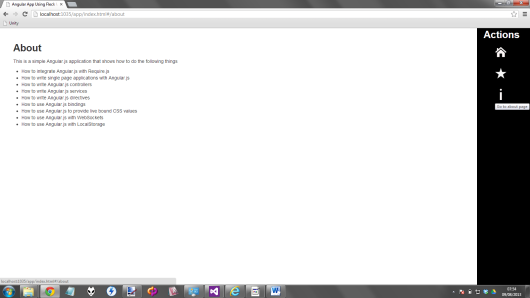
Click image for larger version
Anyway that is all I wanted to say for now, I hope you have enjoyed this article and got something out of it. I know I did personally. It was a tricky one to
write in a lot of ways as it had a few new concepts for me, I am however pretty pleased with the end result. If you like what you have read/seen, and feel inclined
to leave a vote/comment that would be cool.
Anyway bye bye until the next one, which hopefully will not be as long in
coming as this one was.






 Submit an article or tip
Submit an article or tip







 I am just a beginner with AngularJS (and web development as well) so thought I should be reading this one first.
I am just a beginner with AngularJS (and web development as well) so thought I should be reading this one first.




 News
News  Suggestion
Suggestion  Bug
Bug  Joke
Joke  Rant
Rant  Admin
Admin